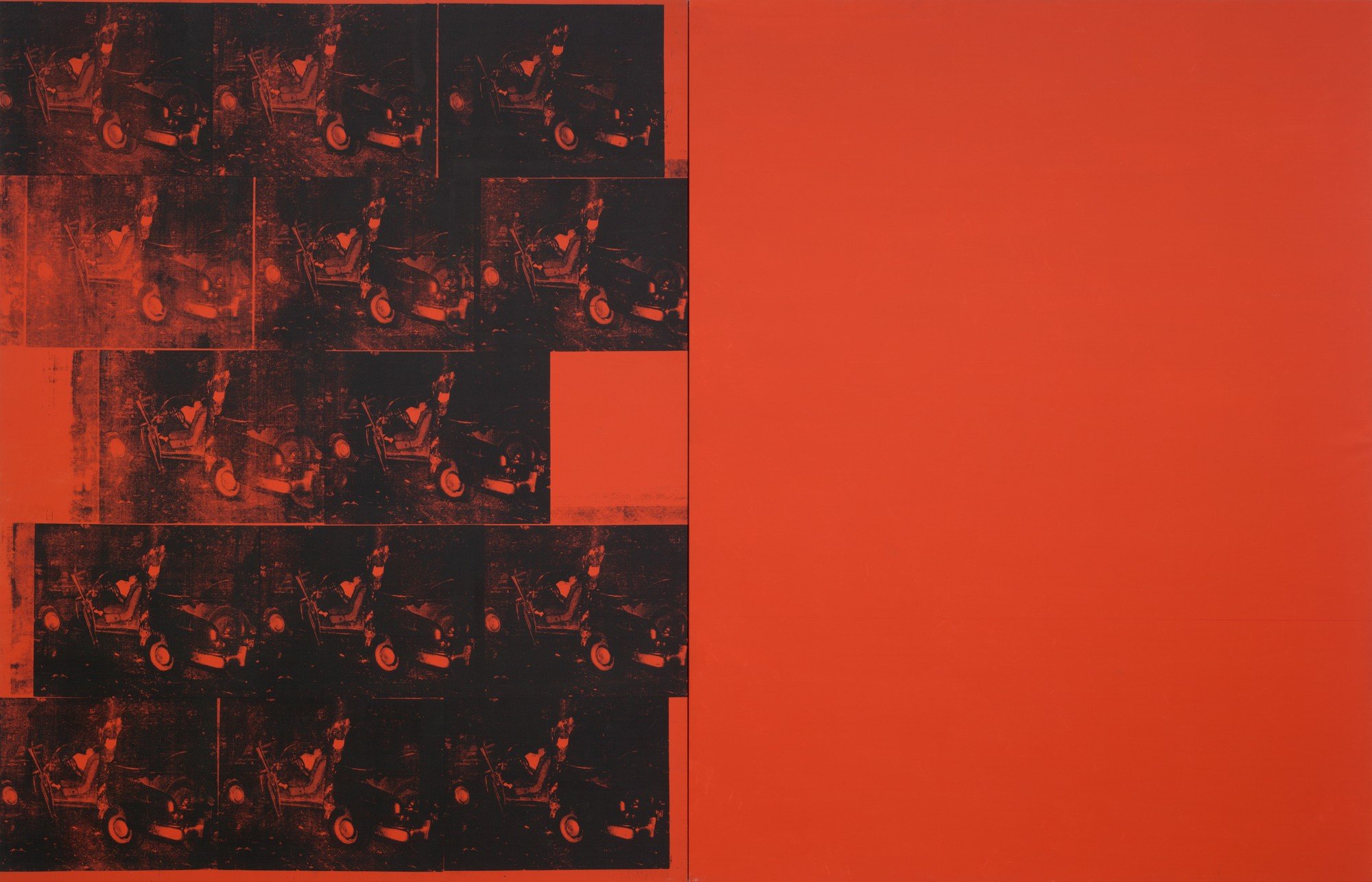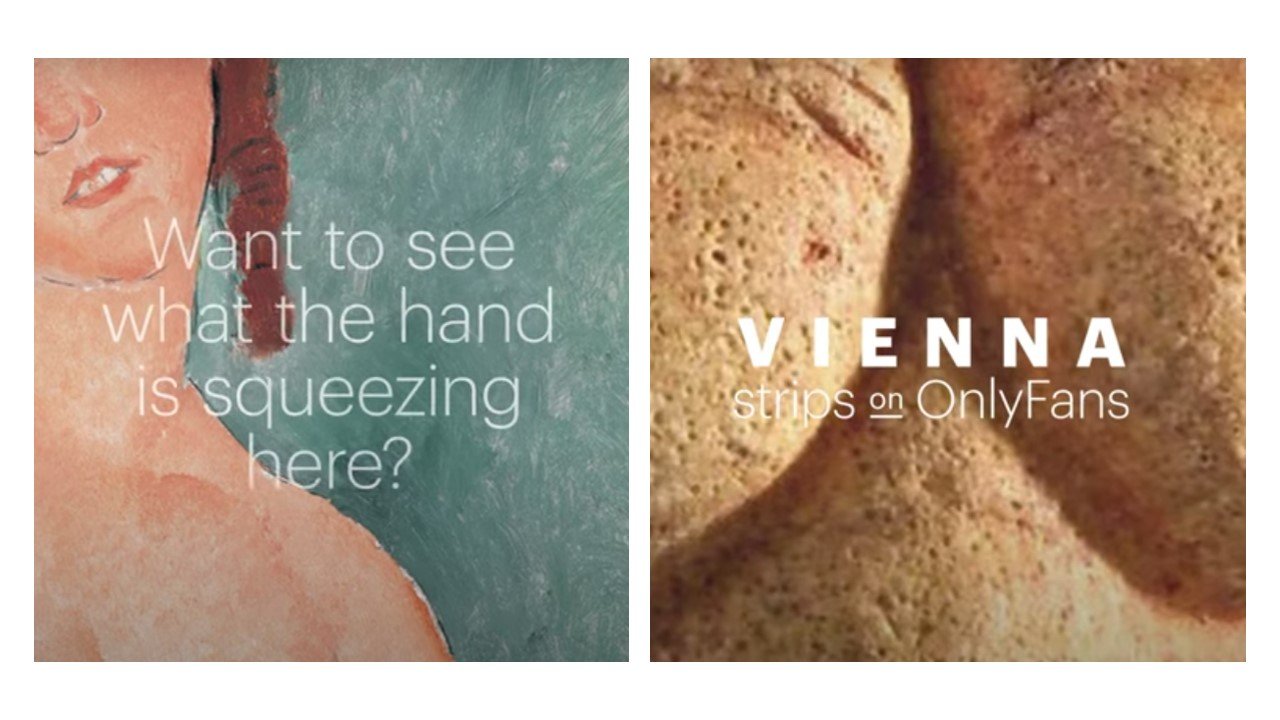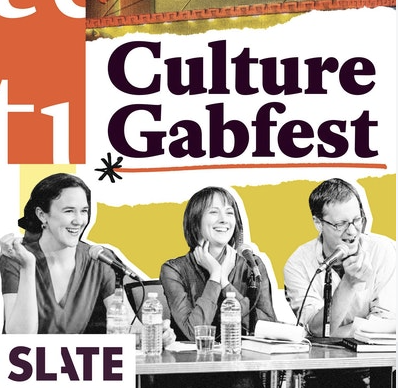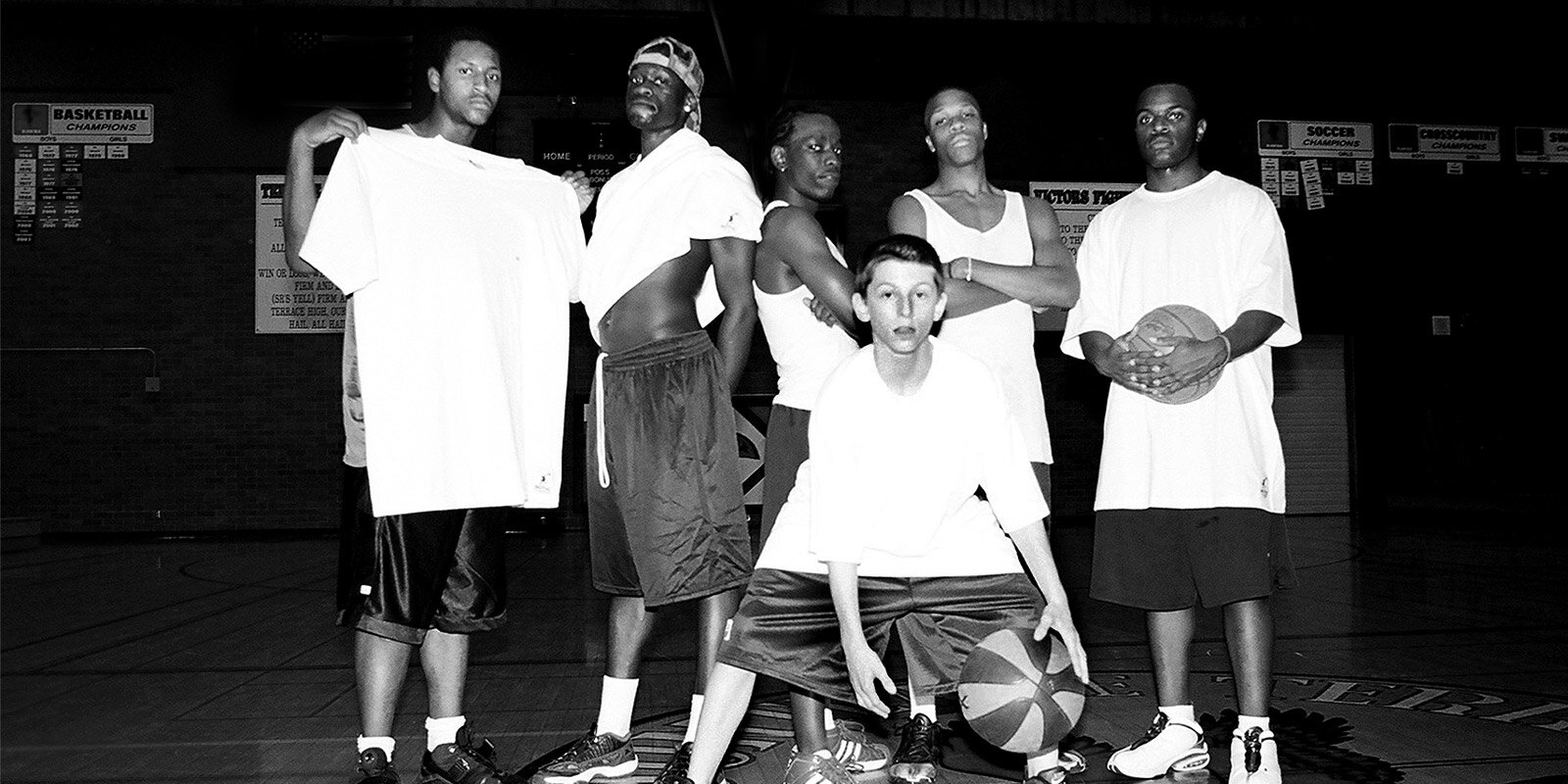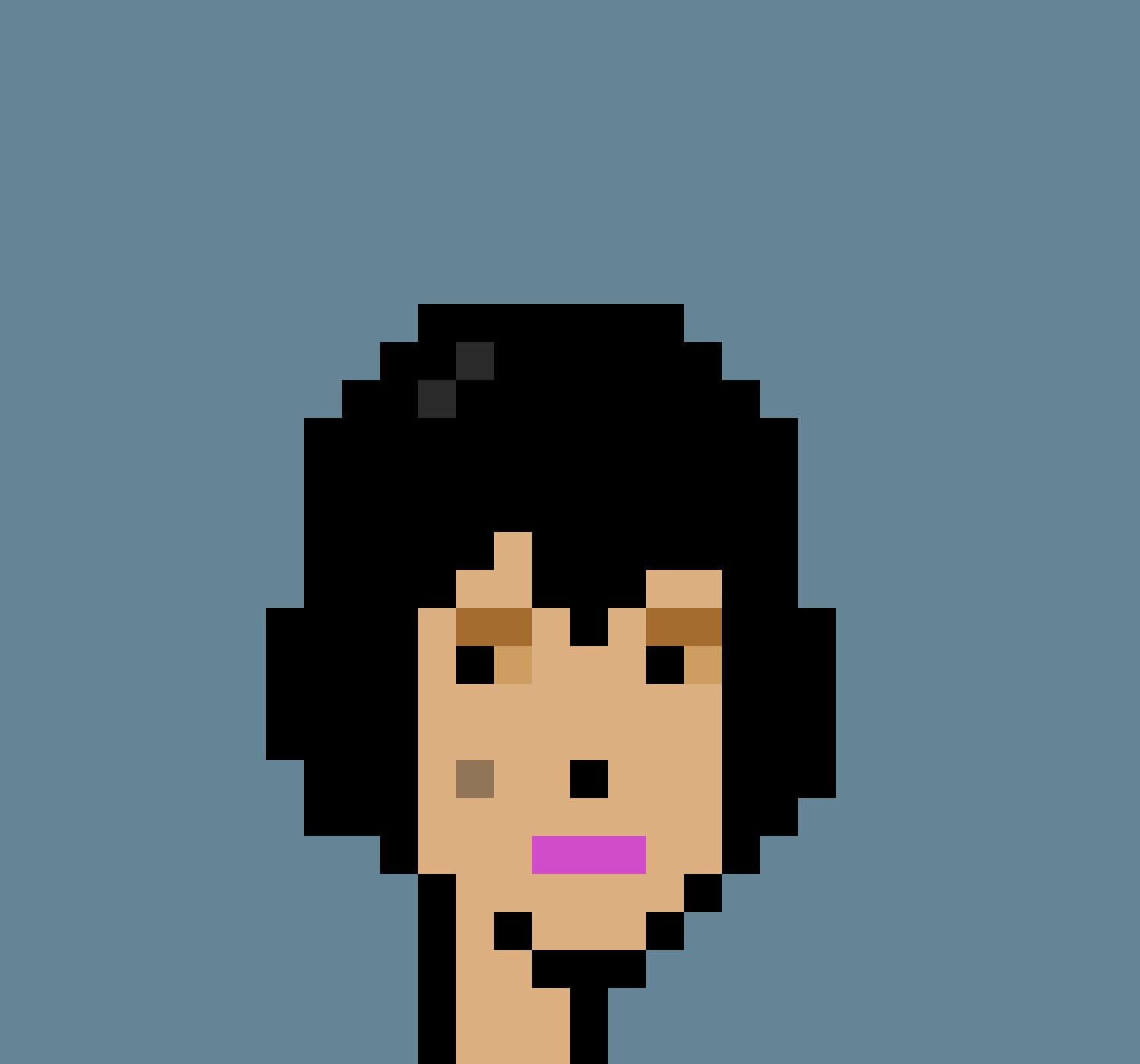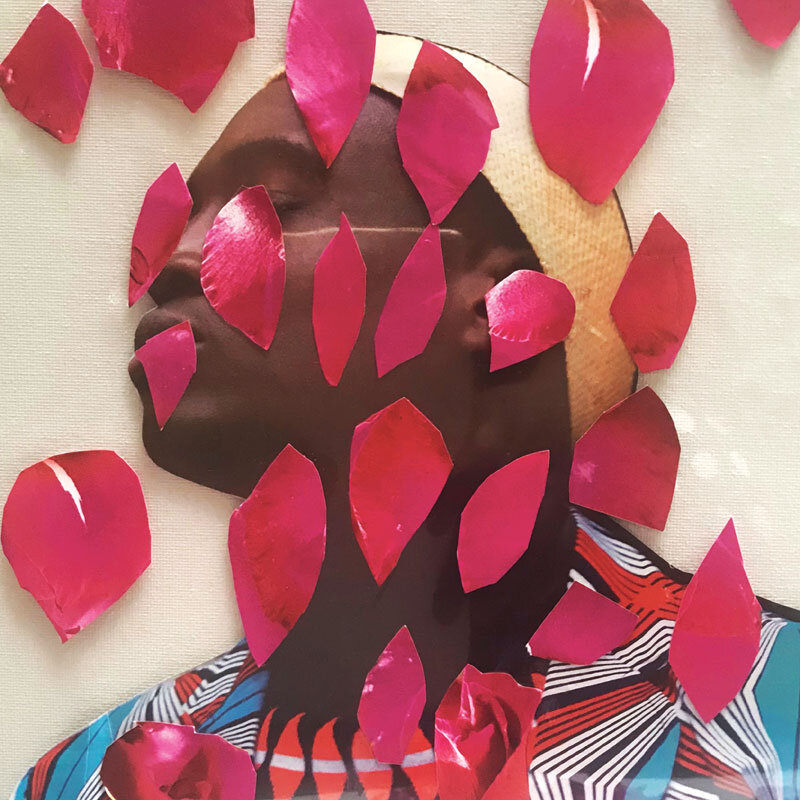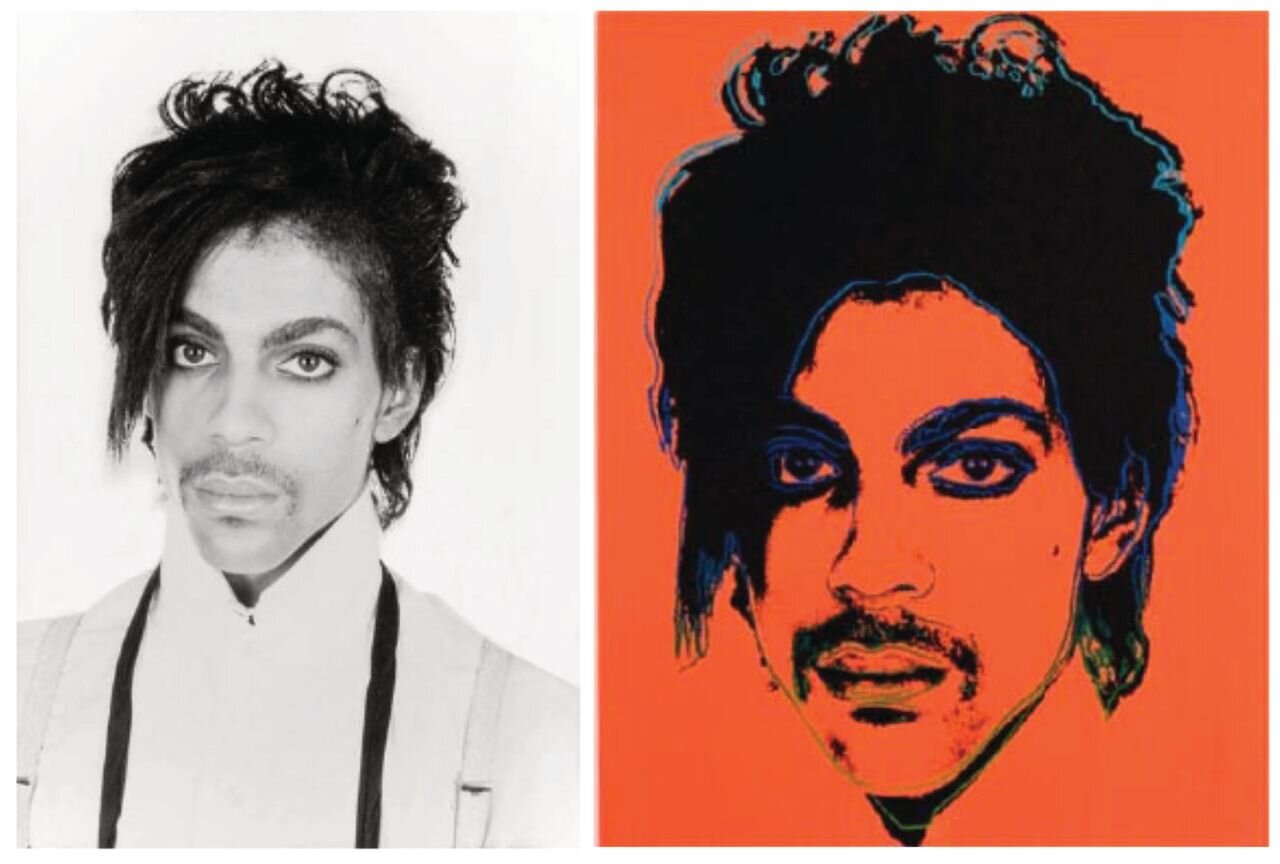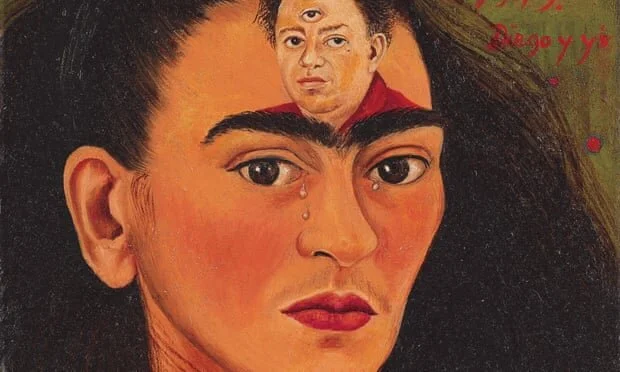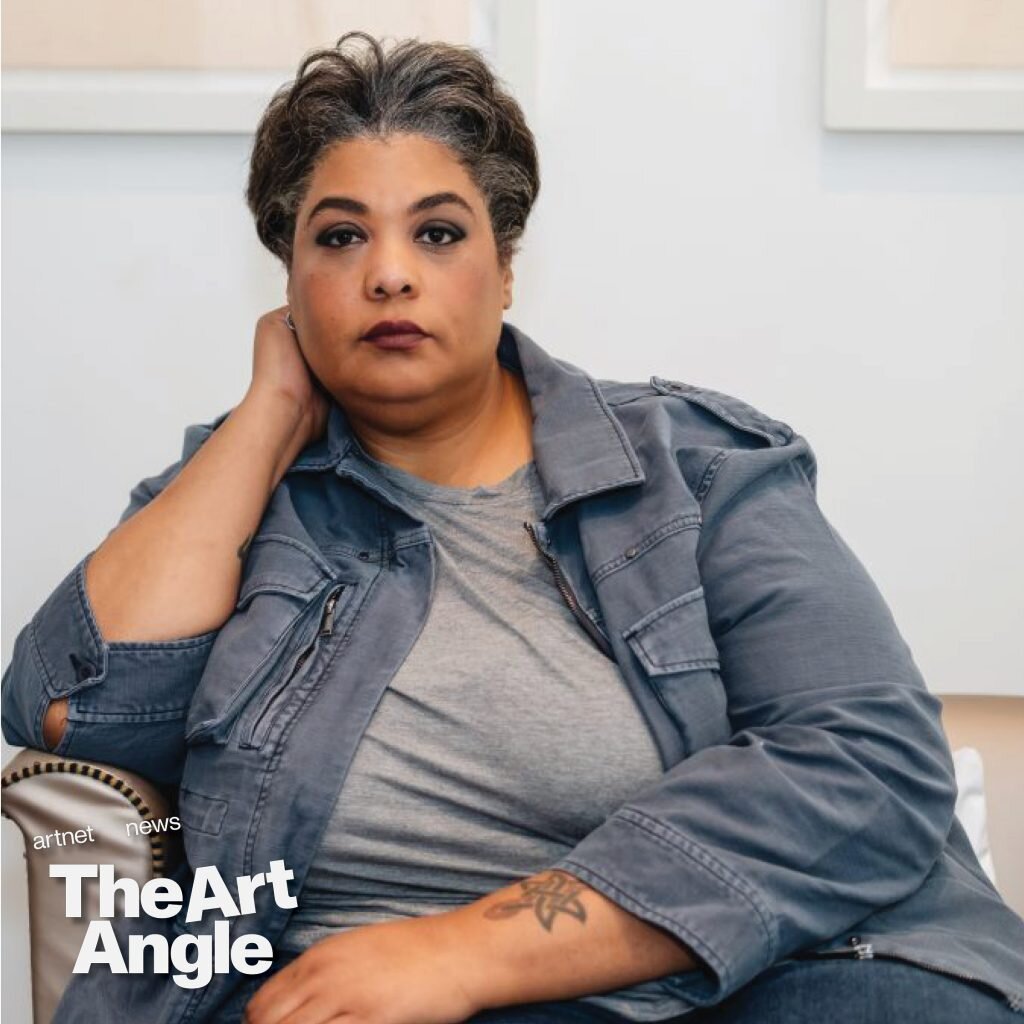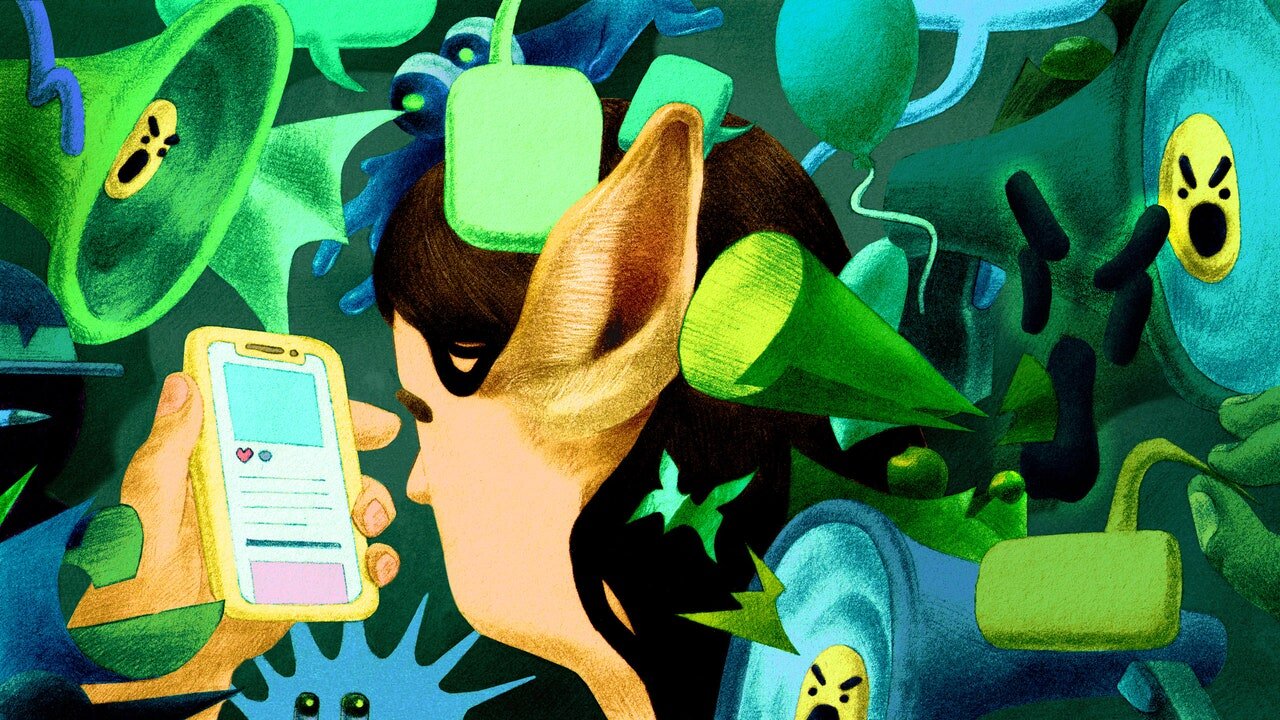Recently, I have gone through a complete update of all of my office technology, including my home and office computers, laptop, and printer. It has been over eight years since I updated most of this hardware, and I had made do for as long as possible until my trusty iMac began to act up in early October and finally pack it in just ahead of a synchronous Zoom class. It was time. I had held off making the updates as long as possible, fearing the process of backing up and transferring all of my work, but the whole process was actually pretty easy and seamless and it forced me to really evaluate, edit, and focus closely on what I actually used and needed the most in my day-to-day computer workflow. I was also able to delete and rid my computer of A LOT of unused productivity and organizational apps that I had tried out and abandoned over the years.
From a late 2013 iMac to a new M1 chip 2021 iMac…. a world of difference in terms of speed and performance, and aesthetics too. My other upgrade was to a 2020 13 inch MacBook Pro from a 2014 11 inch MacBook Air, and the addition of an HP Envy 6055e home printer, replacing something I had since 2010.
In speaking with a few of my students this past week about my computer transition, I decided to share some of the essential apps/tools that I use daily and may be of interest to both students and others working remotely. The core of my daily planning and everyday existence is managed on Google Calendar. I have been using it since the mid-2000s (!), but my extension bar reveals my most used apps/tools/software besides the calendar.
I use this tool to store, change, and constantly update all of my passwords across my computers and phone. What I love about this app is that I can quickly look up sites and passwords with the search function and opt to self-generate passwords and/or change many site passwords with a few clicks. Security is super important, especially if you teach online.
I use this app to capture and collect any web content, bookmarks, emails, conference calls, recipes, images and anything that I want to screen grab for filing and sorting in my task manager and archives. Again, I have this app synced across all of my devices, linked to my calendar and email, and the home landing page on my computers also keeps my scratch pad, lists, most important notes, project notes, and any “to-do” items all together. It is the first place I look at each morning, and the last place I go before finishing my day. I cannot live with this app!
An oldy but a goody, Pinterest is essential for art historians when collecting, arranging, and making sense of art works, images, and other visual materials. I also create Pinterest boards for many of my classes when assigning art works and creating mini galleries. In my personal life, Pinterest is what I use to collect and organize all of my recipes, reading lists, and where I sort and organize things I would like to purchase for my home or wardrobe.
I have been using EndNote, much like Google Calendar, since the mid-2000s as my main reference manager for all of my research projects. Back in my Ph.D. days, I started using EndNote to collect all of my bibliographic entries from the different libraries I would visit around the world, and later when most libraries adapted exporting tools for citations, I started saving all of my citations with the online tool, along with downloading and attaching PDF files of journal articles, books, and book chapters with the app. Today, I have the online PDF grabber in my menu bar so that EndNote can automatically open and offer to save any PDFs that pop up on my screen. I cannot imagine researching without this tool and I have all of my various projects sorted on my computer like a mini library, ready to access, share, and reference/footnote in my papers and publications.
I have experimented with many RSS news and blog aggregators over the years, but Feedly is my go-to and also helps me capture, organize, and sort the weekly round-up. I love being able to clip and copy anything that I find quickly and seamlessly with this app, along with adding and categorizing any discovered news source, blog, or content creator to my main Feedly account.
This is the newest addition to my daily workflow, but it is a tool that I find myself reaching for when teaching online and needing a quick way to explain a concept, art work, and/or show someone how to use a course tool or offer quick instructions via video. Unlike other screen capture apps, this one allows you to make a quick screencast that automatically opens in a window with a generated link that can be sent in a text or email. I have also been experimenting with grading online papers and ePortfolios with this tool—it allows for a more direct and personalized audio evaluation while giving me the option to narrate with or without the addition of me on video in the corner of the screen.
To this list, I will add one further essential tool that lives on my Mac menu bar—that is Gestimer. This tool allows me to set timers to work (I use the Pomodoro method, which I have blogged about here), but also lets me create quick reminders with a drag function that is super intuitive, elegant, and most important, simple!
Enjoy the links and let me know if there are any must have apps and tools that you use in your workflow. I am always learning and adapting!





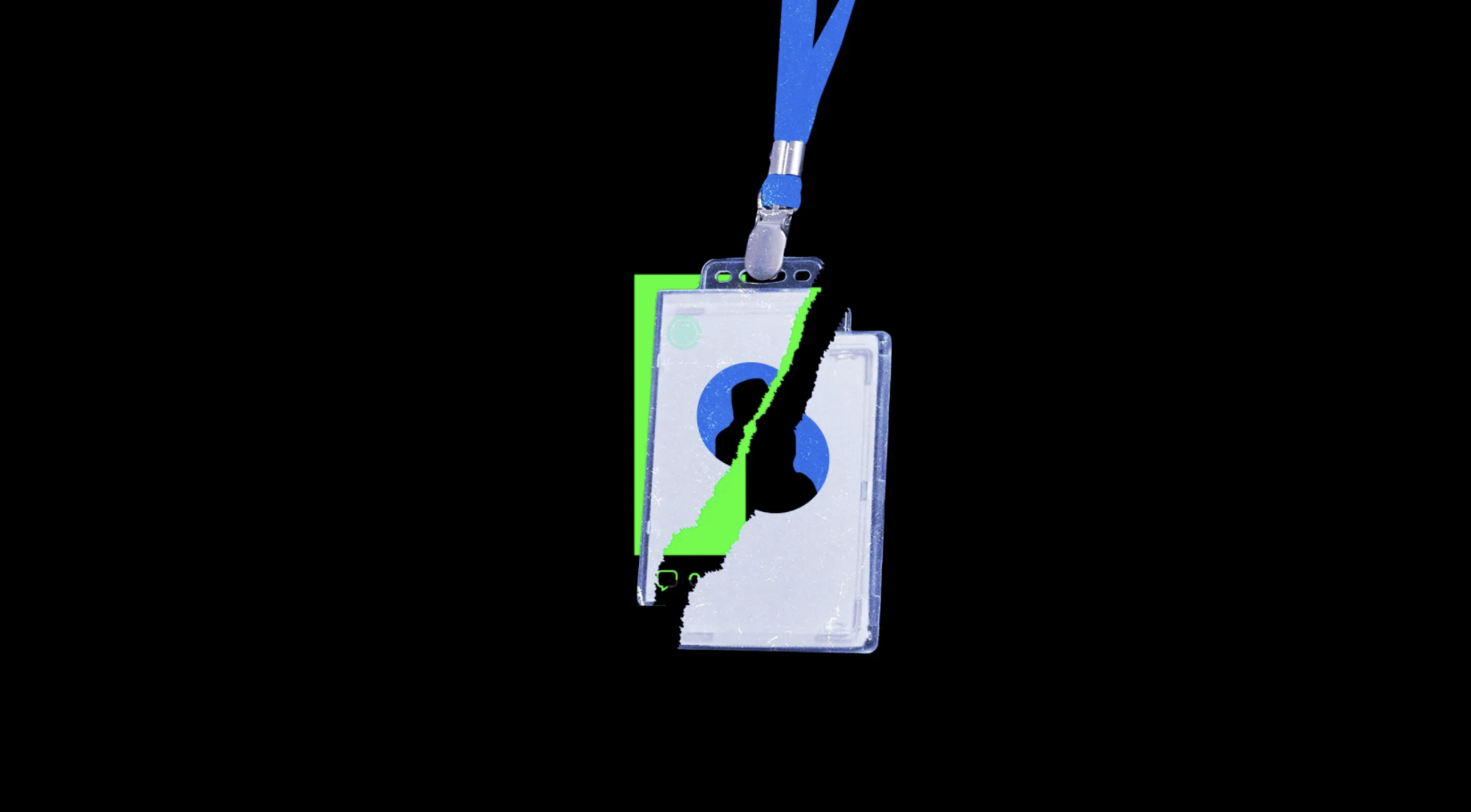

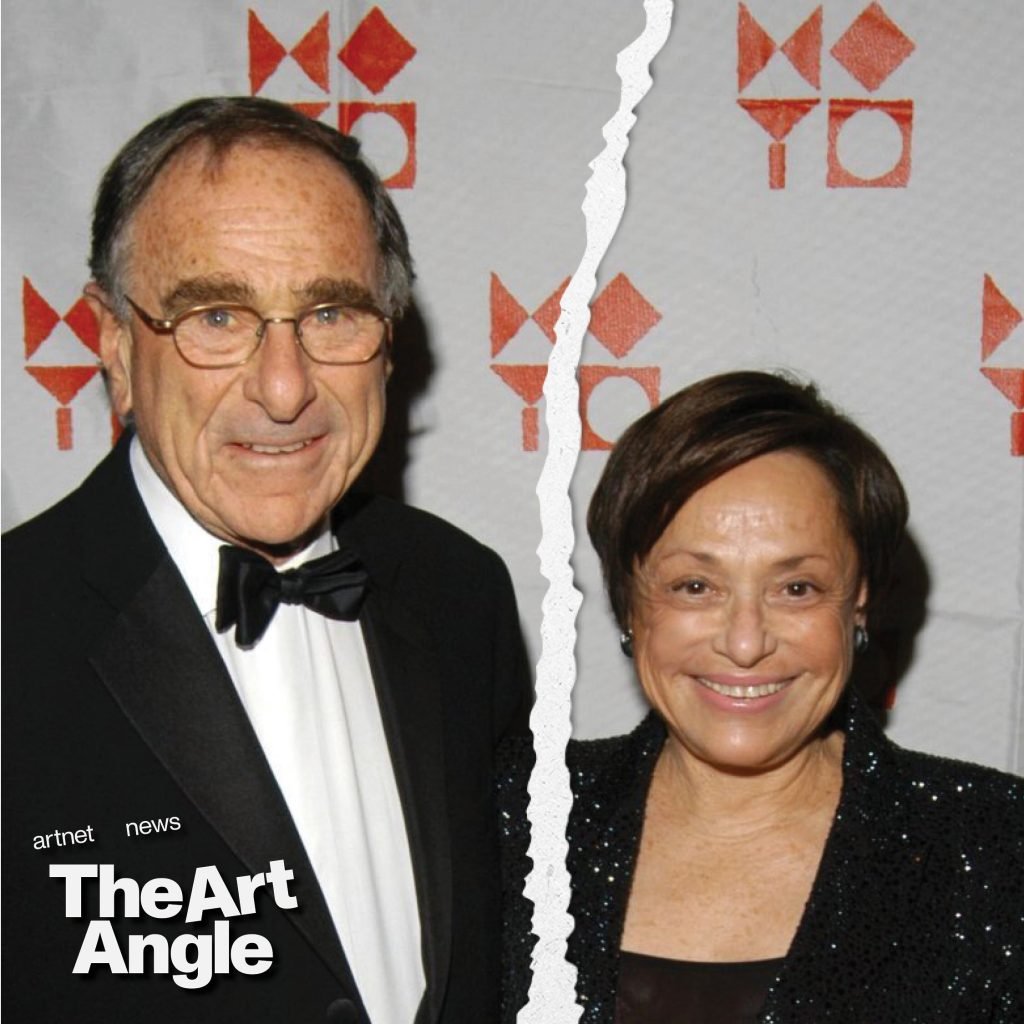

From BTS to ‘Squid Game’: How South Korea Became a Cultural Juggernaut
‘It’s a closure’: the artist making an endless, erasing Covid-19 memorial
Fragonard’s The Swing has been restored—and it's saucier than ever
Should Docents Be Canceled? My Contrarian Take on the Controversy
The Art Angle Podcast: How a Fiery Breakup Sparked the Biggest Art Auction in Decades (PODCAST)
Vancouver Art Gallery receives $100M donation, largest single cash gift in Canadian history (VIDEO)