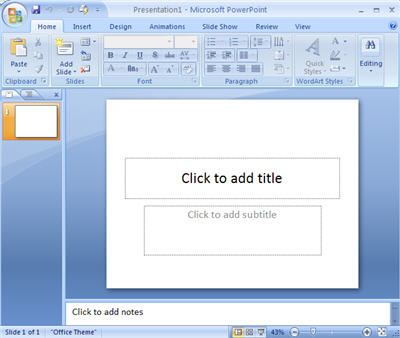I will never forget the moment when as a grad student I arrived to my university after a year away on research to report back on my findings in front of a large group of faculty and students. I had spent months accumulating images and personal photographs that I carefully arranged into a PowerPoint presentation related to my thesis in progress. As I started loading my thumb drive into the PC and my images appeared on the screen, an individual in the crowd teased me with the remark, “oh, you’re going to give us a power pointless presentation.” Now this happened some years ago when art historians were still getting used to the presence of data projectors and the use of digital imagery in the classroom (yes, there are still some professors out there who refuse to convert) and the comment, while in jest, still speaks to the ambivalence some academics have about the use of the popular Microsoft program.
For me, PowerPoint forms an important component of my teaching and research, and if you are enrolled in a class with me, you will soon be downloading the PowerPoint presentations that I use in my lectures. For this reason, I want to provide a couple of quick useful tips about how these files can be used to enhance both the process of note-taking and studying.
NOTE-TAKING:
Once downloaded and opened, you can view my presentation in its original format and have access to editing features that allow you to customize the individual slides in a variety of ways. One of these options is to add your own notes into the footer below each slide. Look in the area below the displayed slide for the “Click to add notes” prompt and either cut and paste your notes if you have them typed into a document, or type them in yourself from your handwritten notes. Another option is to insert an audio file into the slide if you tape my lectures, or just use the feature to summarize any important ideas or questions to research in relation to the slide. Just go to INSERT>SOUND under the Media Clip tab.
STUDYING:
One of the best ways to study for an art history exam is an old trick that students have been using for decades—flashcards. To create flashcards, students generally cut and paste a photocopied work of art (or image of a film/photographic work) on one side, and all of the information related to the artist, title, date and key context on the other. You then have a friend quiz you by showing either the image alone, or by prompting you with a question about the work itself. PowerPoint has a great feature that allows you to create multiple flashcards through the printing function. Simply go to FILE>PRINT> and look for the place where you are given the option to “print what”. Open the drop down menu and select HANDOUT and then look at the box immediately to the right and click on “3 SLIDES PER HANDOUT.” When you print the presentation, you will see each page has three individual slides with a box of lined text right beside each. Simply write the details you want to study about each image, cut the page horizontally under each image, fold the image in half and either staple or glue together. Voila! You now have a set of flash cards.
**A quick note regarding YouTube clips. Once downloaded, you will also have access to the embedded YouTube clips that I often place in my PowerPoint presentations. To open these files, you must have a live Internet connection since the clips themselves are simply linked back to YouTube. If however you are having problems opening these files, simply right click on the video clip and then copy and paste the URL that you find in the properties field into your Internet browser. You will then be able to watch the clip directly.**