The pivot to online learning in the wake of the Covid-19 pandemic has forced faculty and students alike to rethink their engagement with digital technologies that help facilitate virtual learning environments. While I have experimented with many tools, apps, and programs over the years to make things like content delivery, research, editing, and assessment more streamlined and digitally based—many of which I will start posting about in the coming months— the one tool that I have consistently used for many years and have recommended most often to colleagues and students alike is iAnnotate.
What is iAnnotate?
iAnnotate is an integrated and multi-featured mark-up application for iPads and iPhones that allows users to interact with and comment on documents, images, webpages, and even PowerPoint and Excel files in a variety of intuitive and creative ways. As I wrote back in 2012 when I first starting using the app and blogged about it, iAnnotate is the main reason I finally invested in an iPad Pro and Apple pencil, and it has since allowed me to:
maintain a more direct and experiential connection to my research, teaching, and administrative documents
provide better and more engaged assessment for assignments (text, image, and ePortfolio based) submitted for grading by my students
reduce paper and store/organize a multitude of documents and images for use at my fingertips
The app is available on iTunes for $9.99US or $13.99CDN. If you purchase the app for your iPhone, iPad, or iPad Pro you are able to access the purchase across devices.
One added bonus of iAnnotate is that it integrates across multiple platforms, cloud services, and allows users to annotate a wide range of file types.
Which features are the most useful to me?
PENCIL TOOL: Most important to the way I use the app is iAnnote’s integration of the Apple pencil to allow users to write directly in freehand on documents just as you would if you were working with non-digital documents. And no worries, if you don’t have an Apple pencil, you can still use your finger or other stylus. By simply clicking on the pencil tool which appears in an easy to use menu on the right of the screen, you are provided a variety of pencil types (thickness, texture, and saturation) and colours.
With the pencil, I can circle ideas, apply check marks, underline errors, draw arrows, leave short comments, and apply all of the same kinds of written annotations that I would do in freehand on documents I am reading, researching, assessing, or grading.
HIGHLIGHT TOOL: Here, if you are not using the freehand function of the pencil, you can mimic the way you would use a highlighter while reading an article or book, drawing straight lines over text. Once again, either using an Apple pencil, stylus, or your finger, you can draw attention to text or other features on any document you like.
TYPEWRITER AND STAMP TOOL: I use this tool to create a grading template for re-use on the documents I am grading. For example, if I am using a rubric where I am grading for Synthesis, Organization, and Understanding, I can produce a typewritten feedback comment for this assessment and then simply save it as a reusable stamp. I can then use my pencil to apply a grade in freehand. That way too, when I am grading multiple papers, I do not need to type out the same rubric each time. And finally, the stamp function has several dozen pre-formatted images, such as grades A+ to F to apply to papers.
RECORD SOUND CLIPS: Often when I am reading an article or grading an assignment, I have an idea that I cannot write down quickly, or one that I want to think out loud. For this, I use the sound clip function in iAnnotate to record a short voice note. When grading, I often use this function on longer assignments to leave recorded feedback for my students. Over the years, I have received incredibly positive feedback on these voiced notes—students tell me that it humanizes the assessment, along with the evidence of my actual freehand marks and checks on their document. They sense my direct engagement and interest in their work, which is difficult to achieve in a digital feedback environment.
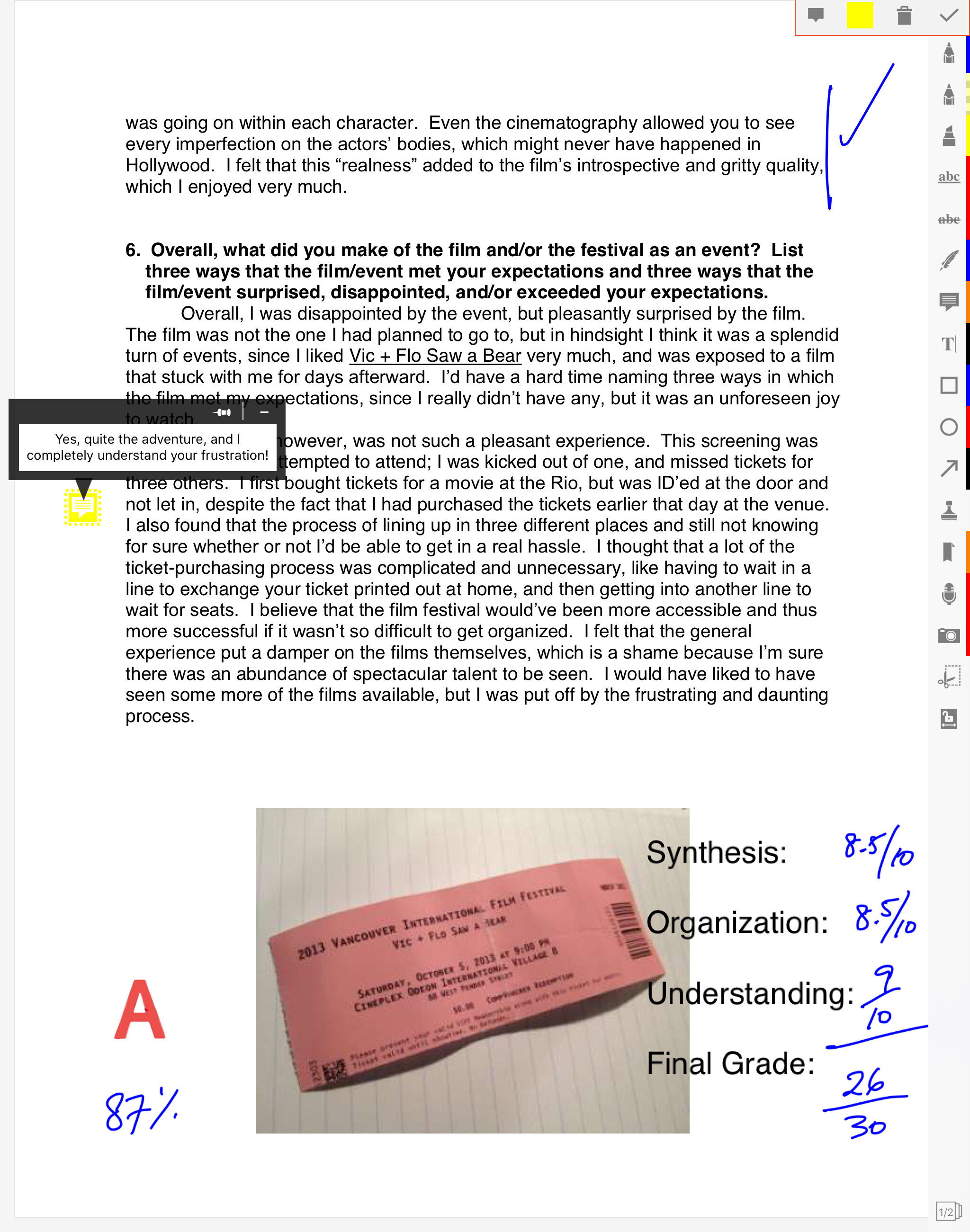
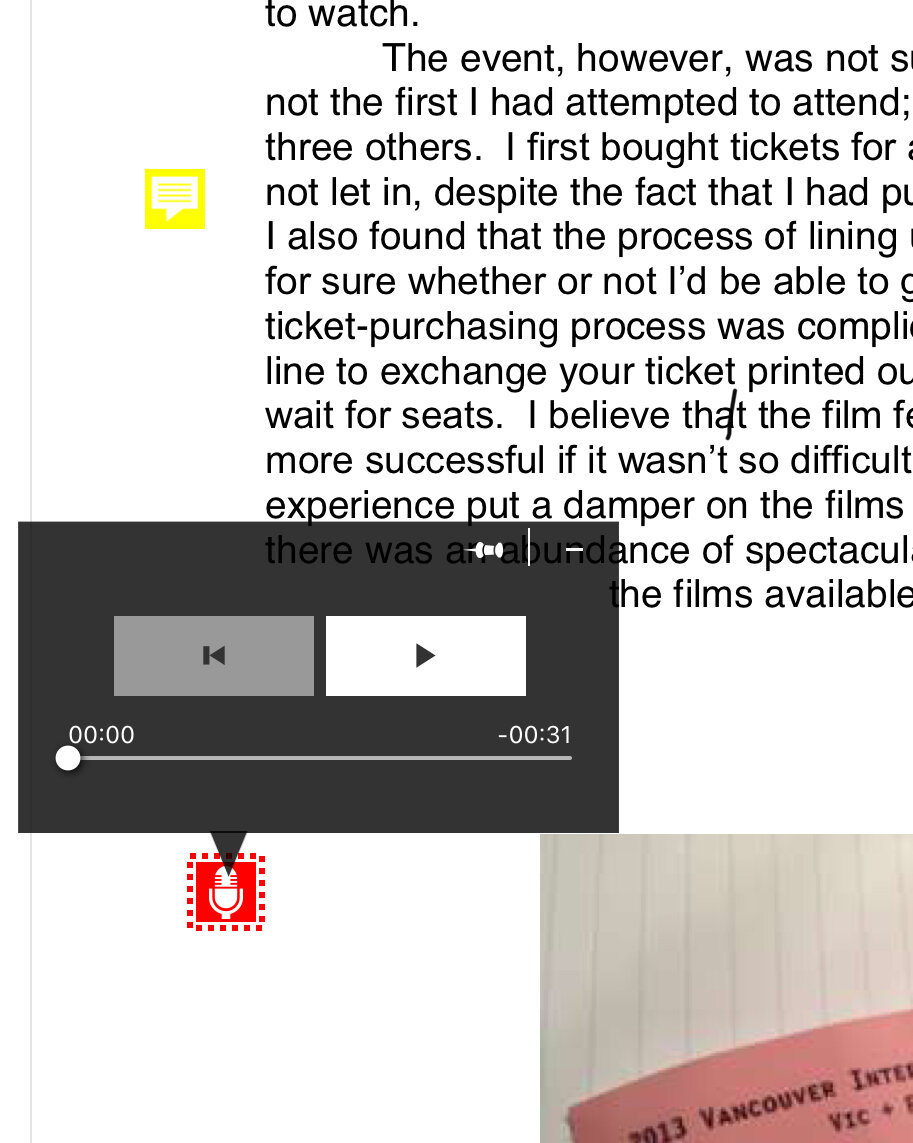
Further Ideas For Faculty:
For assessment, you can integrate the grading and returning of papers quite seamlessly into your work flow and campus learning platform (Moodle, Canvas, Blackboard etc..) with iAnnotate. Simply batch download your written submissions (for me, usually submitted in Word or PDF format) and/or images (if you are grading art work or related image-based assignments, or screen shots of ePortfolios, for example), and save to a cloud based platform approved by your university like OneDrive, Dropbox, Google Drive, etc.. You can then access the documents on your device, grade them, save them, and return to students as an edited PDF document upload when you enter the grade for the submitted assignment. The best part is that you can also save files to grade off-line with iAnnotate, which is a feature that has saved me on long flights and ferry rides where wifi access to the cloud is spotty.
For research, you can integrate the use of iAnnotate with your projects by using the various tools to mark-up and add bookmarks and flags throughout your digital articles, books, and other sources (in my case, artworks and other visual materials as well). When you are in a library or archive, you are then able to access large amounts of material on your device and quickly find the things you need. You can also replace your saved PDFs of articles in bibliographic software like EndNote with the ones you have marked up. This feature has saved me so much time when I am trying to locate an important idea in an article, book, or artwork or visual object related to my own research.
Further Ideas For Students:
For studying and research, the act of highlighting and marking up assigned readings and/or researched materials in freehand (along with personal notes and ideas), is an essential practice for successful retention, synthesis, and comprehension of ideas. In almost all of my courses I have students print out documents and do the marking up exercise in-class to show them how powerful that freehand association is, and invariably I recommend this app as one way to achieve a very close outcome.
For artists and those studying art history, the ability to directly mark up and annotate image files and artworks is a powerful learning and study tool. When studying images closely or assessing your own art work (and/or those of your peers in critiques), it is incredibly useful to create specific comments on key elements of an image, something that is difficult to achieve in conventional written form or may be forgotten during a conversation. Being able to circle, voice comment, add/or apply specific freehand feedback overtop jpg files, screen grabs, or other visual material, maps, graphs, etc.. provides a far more intuitive engagement with the visual.
More Information
While I have focused on the features of the app that I have found useful for my students and my field of study, you can explore the iAnnotate User Guide to discover many different potential applications for every unique teaching and research need. And please do connect with me in the comments if you discover other ways to use iAnnotate in your teaching and research.




