 |
| Take notes via text, photo, audio, file upload with Evernote-- sync and save on all of your devices. |
 |
| While I love Moleskine journals, I have too many of them strewn about my desk, bags, and workspace to make them productive. |
At some point over the
last semester, the inevitable finally happened—I gave up my dependence on
paper. I think it had a lot to do with my recent travels and realizing that all
of those little pieces of paper on which I had been jotting down notes, not to
mention the collection of Moleskine journals I had strewn about my desk, car, and at
the bottom of my various bags, were not effective in reminding me or
prioritizing all of the information and ideas I tend to collect and organize. Add
to that the million times I photographed, bookmarked, or emailed something, or took some
random idea down on my desktop sticky tabs and wanted to find a way to integrate that into
my idea or to-do pile.
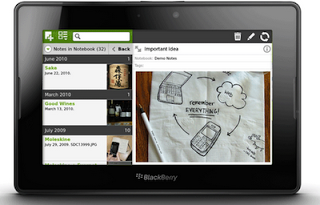 |
| I have Evernote loaded on my Playbook, Blackberry Torch, laptop and home/work computers. Evernote supports a variety of platforms including Mac, PC, the iPad, iPhone, and Android devices too. |
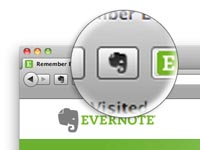 |
| Evernote's web clipper is top notch |
There is also a fantastic web clipper application that you can download on your
desktop that allows you to save interesting things you find on the web without
the hassle of bookmarks or tabbing. Simply click on the clipper icon in your
web browser and the clipper takes a screen shot and attaches a link to the page
as a note to your account. This allows you to clip and collect materials from
the web in a far more intuitive way—no more need to search for that interesting
article or idea through a long bookmark list or web history.
There really is an
infinite range of possibilities for how you can utilize a tool like this. I
noted on their website that Evernote is featuring a student-oriented
application called StudyBlue which allows you to transform study materials
gathered on Evernote into digital flashcards—a great idea for art history
students studying a list of images for exams. You can check out all the additional
downloads for the application here. In the end, the best feature of Evernote for
me was the ability to access, organize, and categorize all of my notes in one
place-- oh, and did I mention it is free?
In the coming months, I will be reviewing some other great time saving applications and techniques I have been incorporating into my digital world—I must say that I have a lot more space on my desk these days!
In the coming months, I will be reviewing some other great time saving applications and techniques I have been incorporating into my digital world—I must say that I have a lot more space on my desk these days!
